PUR-PLE
RUR-PLE is an environment designed to help you learn computer programming using the language Python.
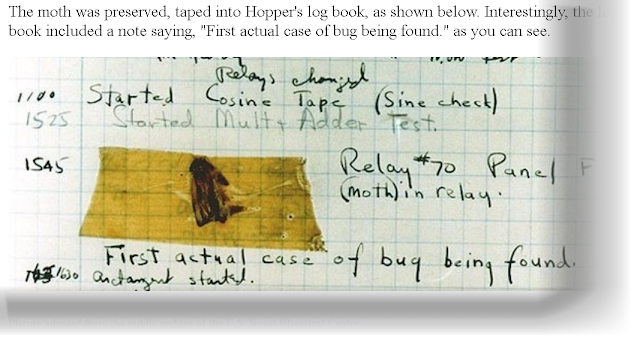
RUR-PLE is an environment designed to help you learn computer programming using the language Python.
Highly recommended ... working through the lessons.
Rule # 1
Learning about computer programming is like learning to play a musical instrument: you have to do it, not simply read about it.
Learning about computer programming is like learning to play a musical instrument: you have to do it, not simply read about it.
Rule # 2
Write your computer programs to make them easy for people to read
Write your computer programs to make them easy for people to read
Rule # 3
When writing computer programs, do not repeat yourself.
I repeat: do not repeat yourself!
The following extract is an example of the interesting content of the lessons.
The following extract is an example of the interesting content of the lessons.
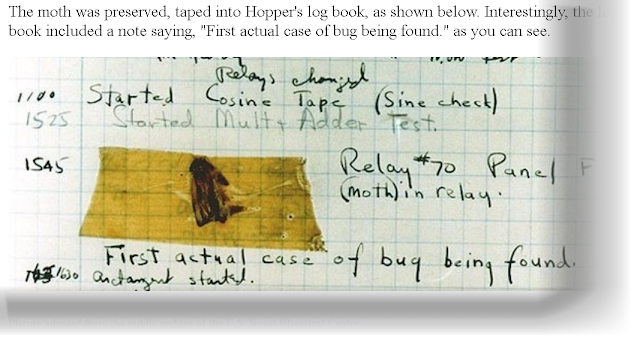
Picture adapted from the public archive of the U.S. Naval Historical Center
The project is current and the windows installer is seamless.
Je trouve le navigateur de RUR-PLE suffire. En fait, je viens de charger 2 instances de RUR-PLE à travailler sur les exercices.


















































